How to Create an Assignment
After creating an Assignment-Based Class, you can give students access to the curriculum by creating an assignment. You can create as many assignments as you would like.
To create a new assignment, start by clicking Classes in the navigation bar.

Click an assignment-based class. These classes with have a black box that says Assignments.

Then, click Create New Assignment.

Find the activity you'd like to assign from the list. You can filter activities by grade, type, and subject.
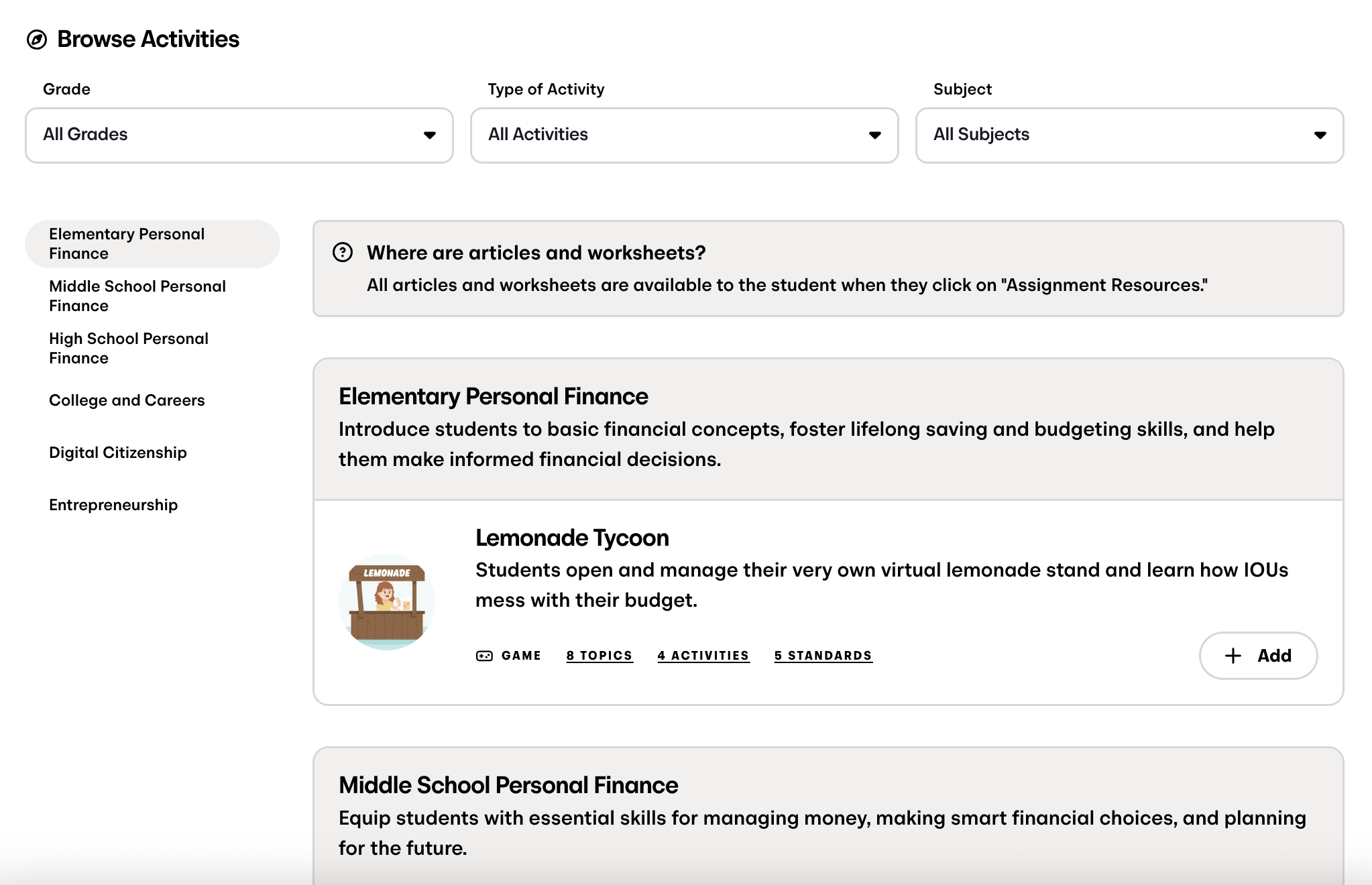
Once you find the game or module that you'd like to add to the assignment, click + Add on the right-side of the card.

Customize the assignment by adding or removing components like the pre-test, post-test, or vocabulary section. When you’re finished, click Add to Assignment.
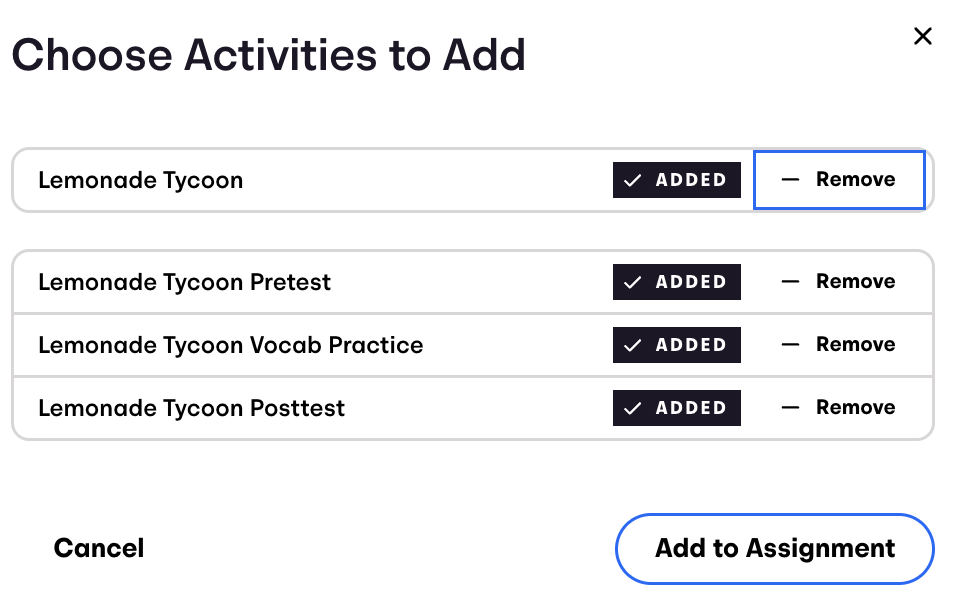
After customizing and adding a game or module, it will appear at the top of the screen (scroll up to view it). You can drag and reorder parts of the assignment however you prefer. When everything looks good, click Assign to Classes.
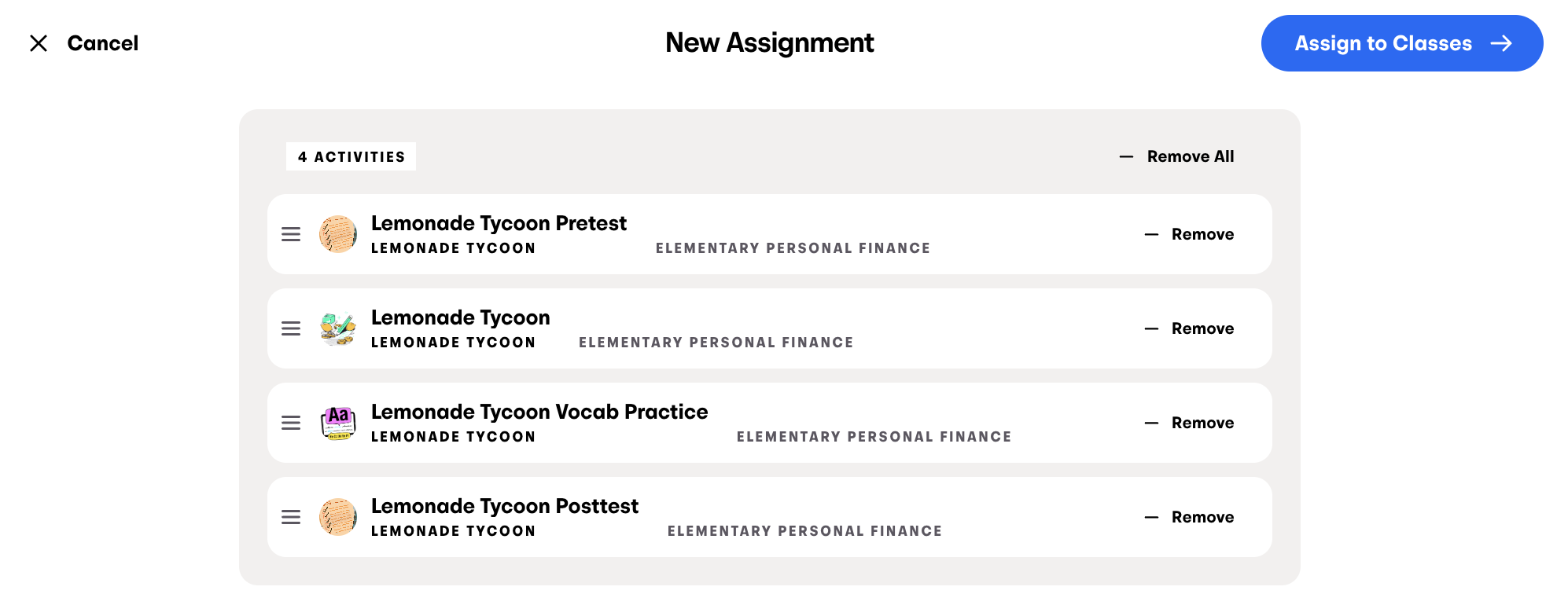
The class you created the assignment will be selected automatically. You can also add the assignment to other classes by checking the box next to their names. When you’re finished, click + Assign to Selected Classes.

The assignment should now appear in Assignments.
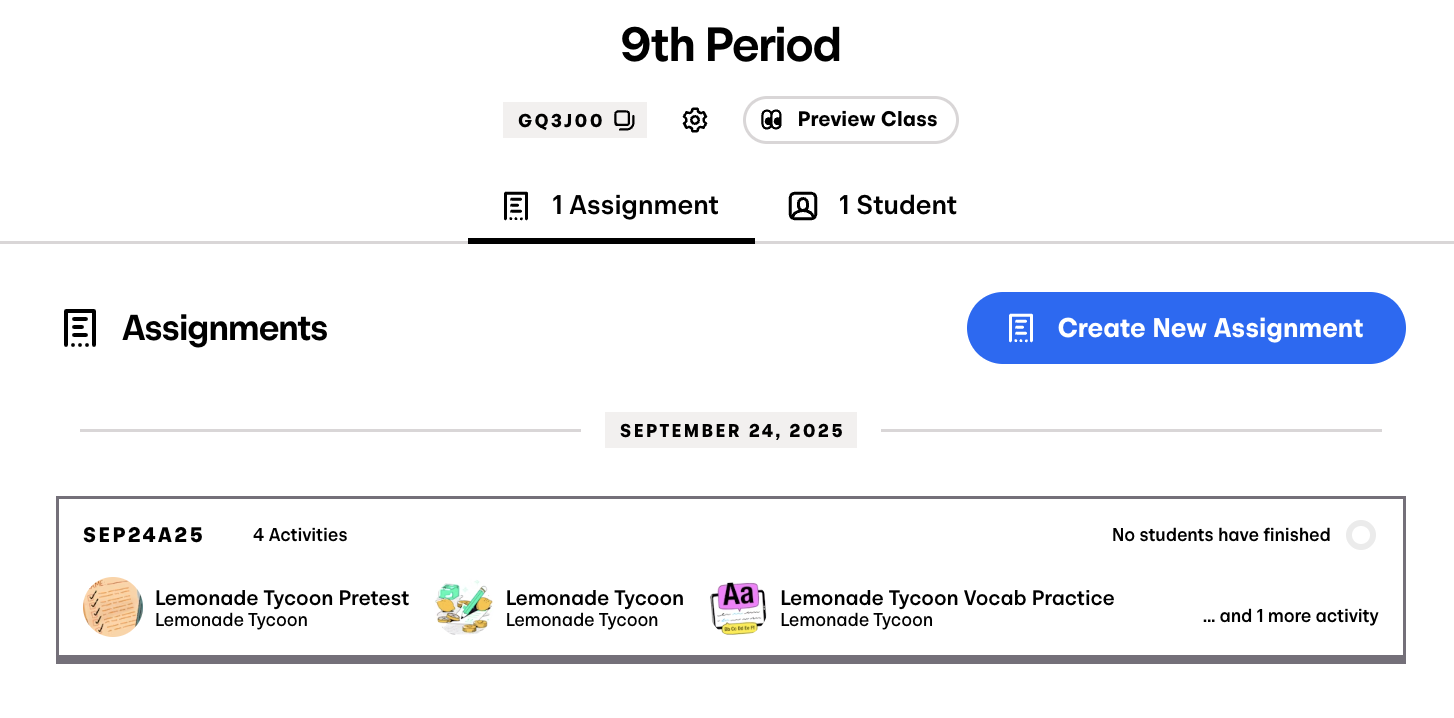
Students will have access to the assignment as soon as you create it. We recommend including one game or module per assignment and creating it only when you’re ready for your students to complete it.